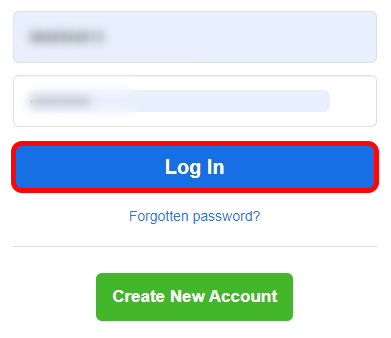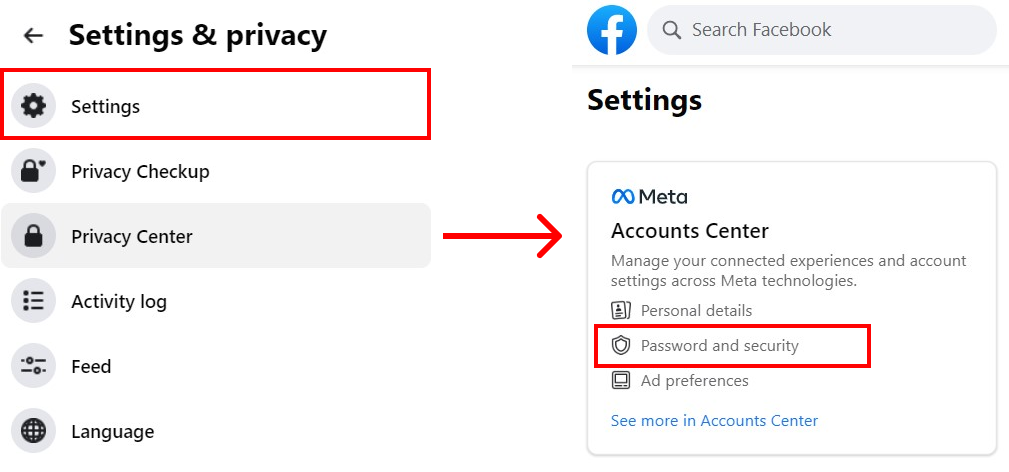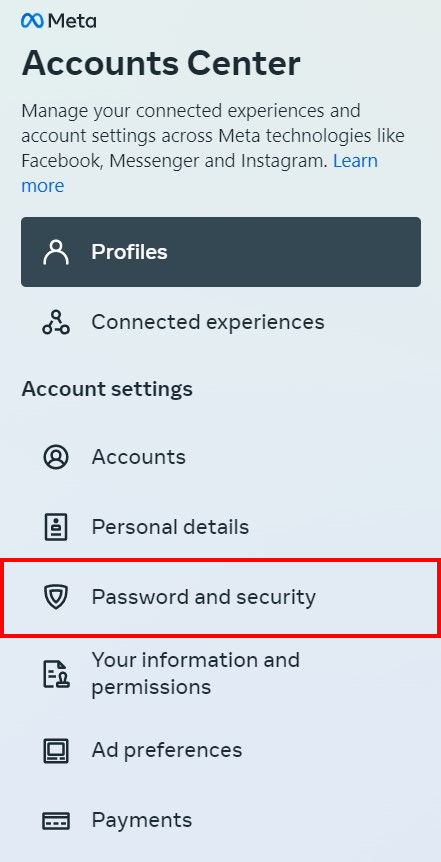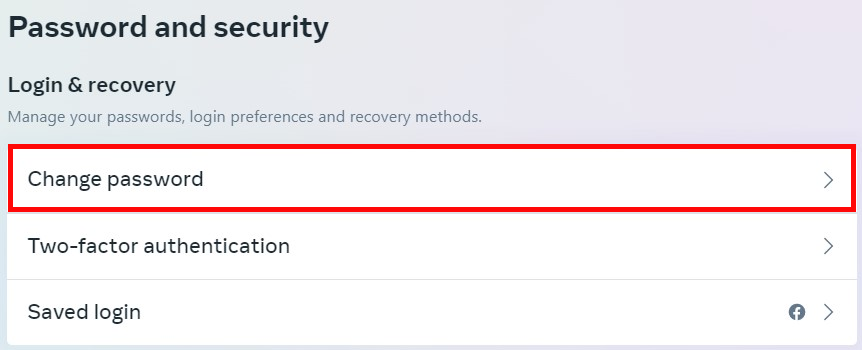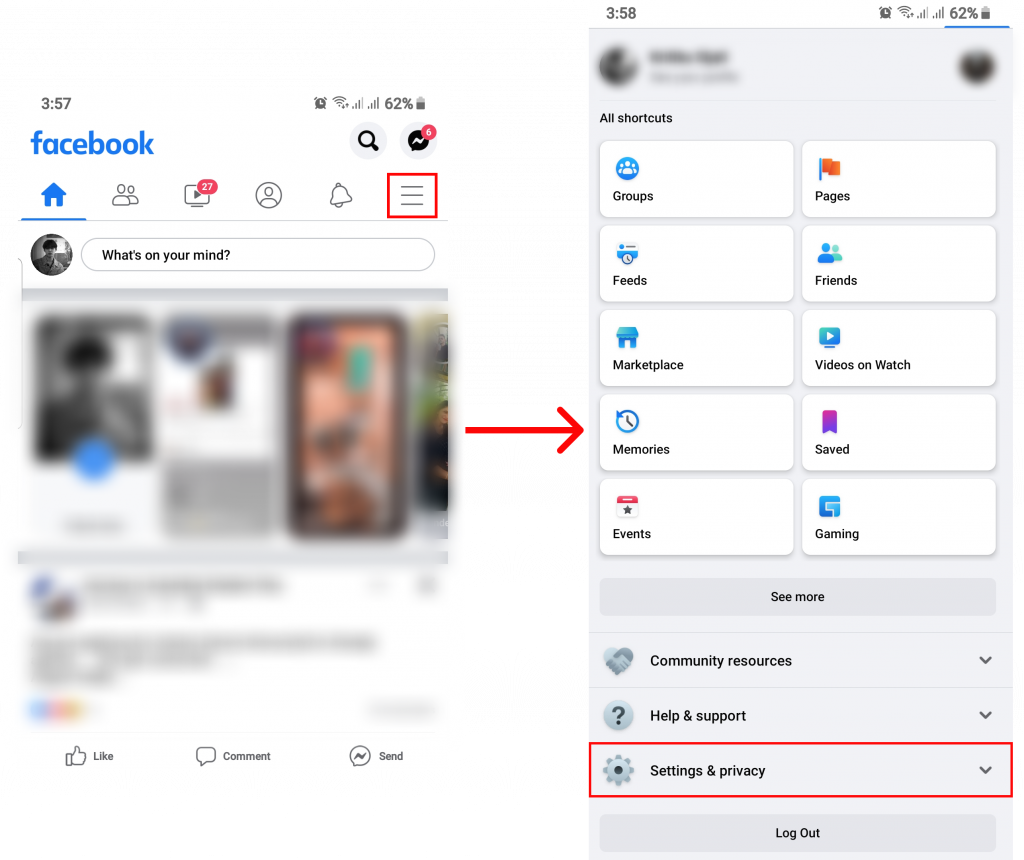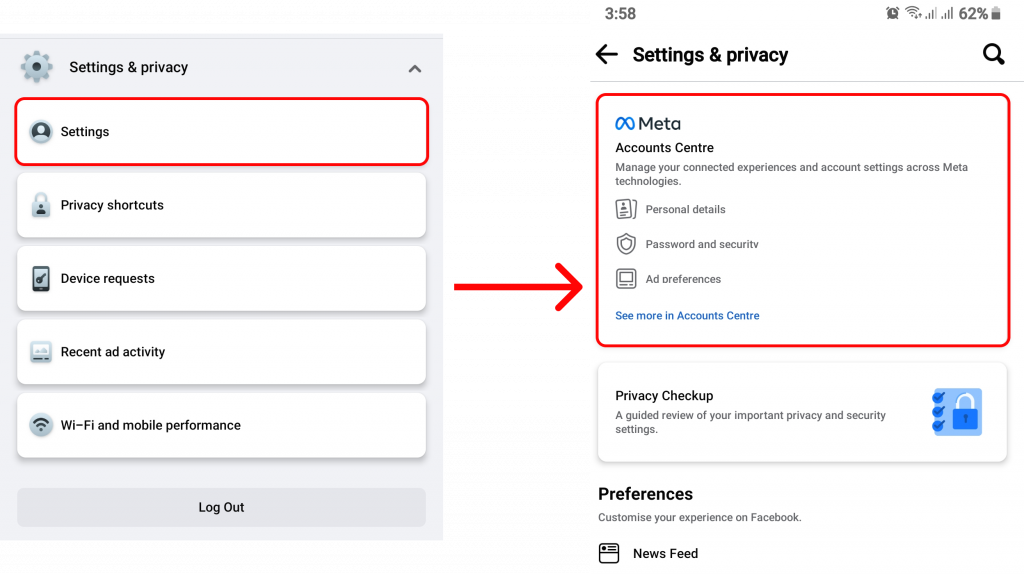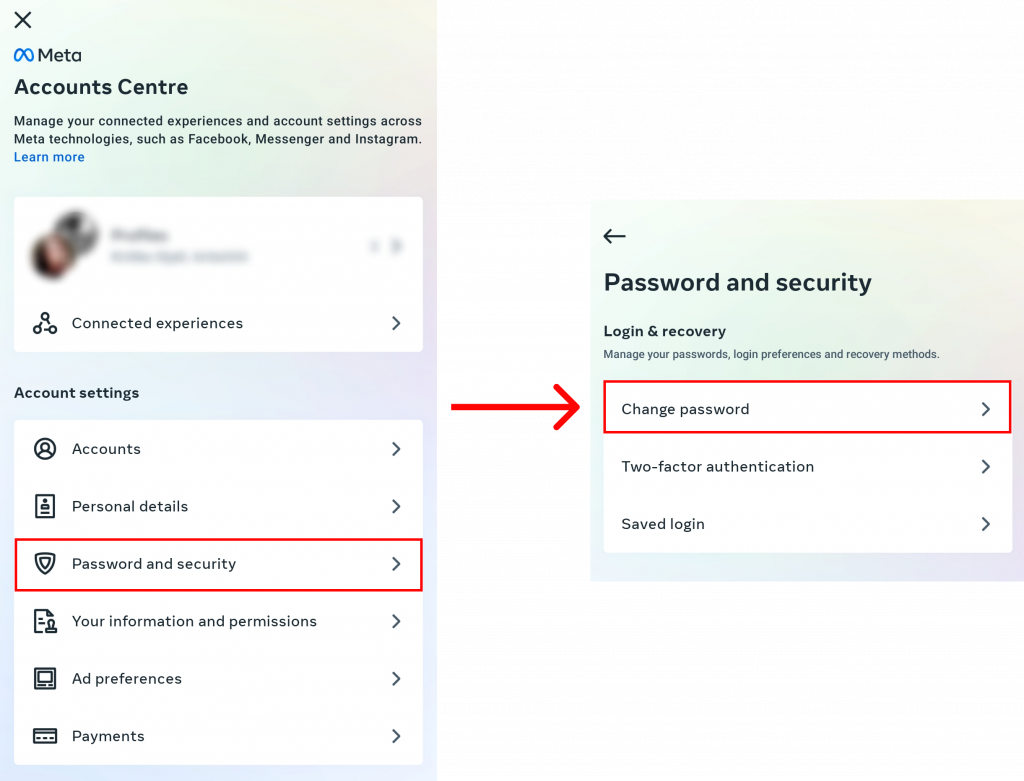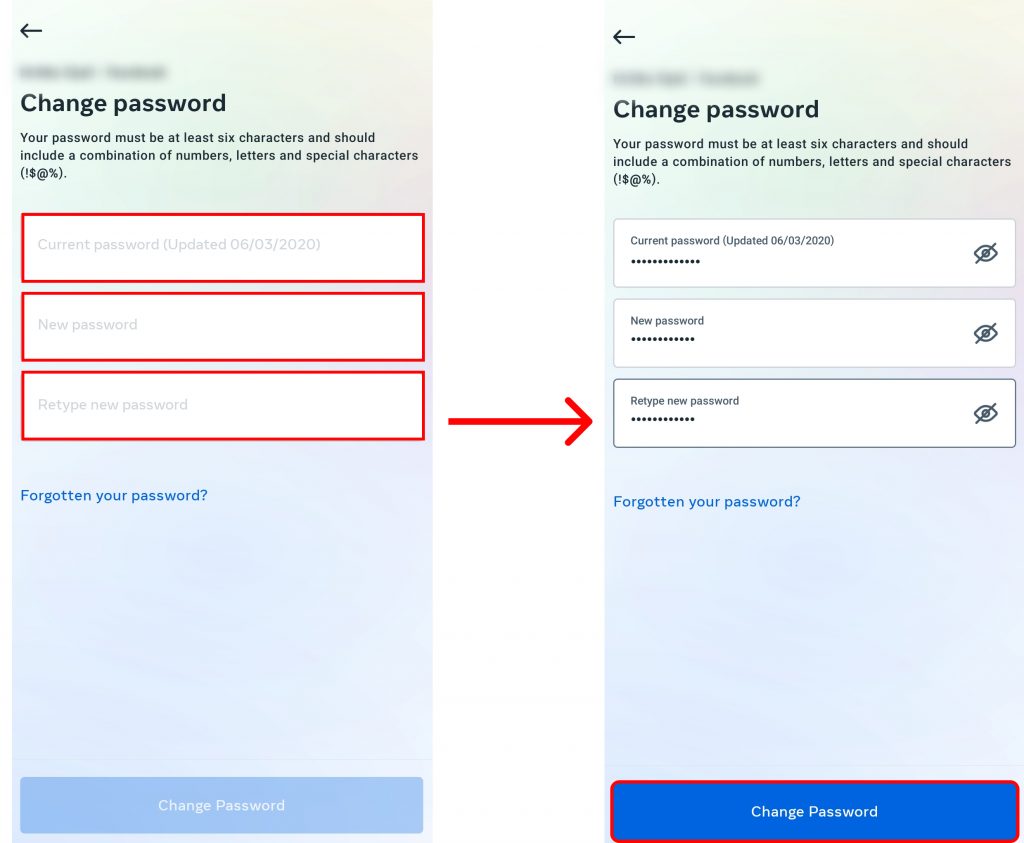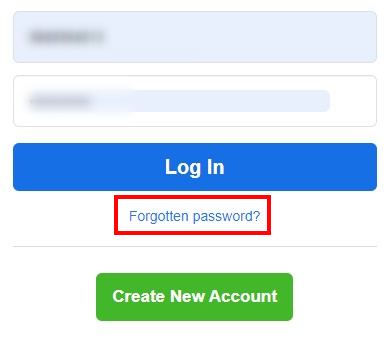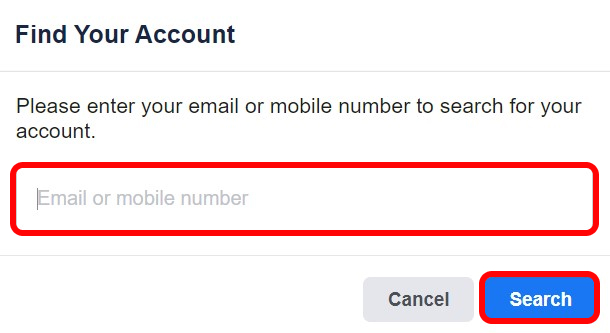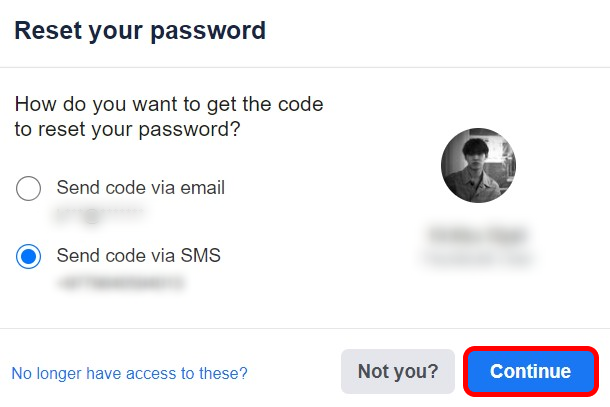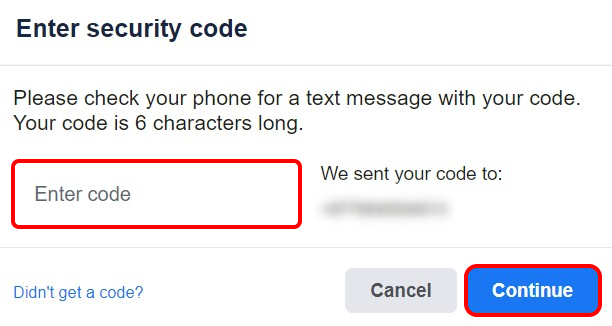Facebook is an interactive platform and people all around the world pretty much use Facebook to communicate with friends and families. If someone is able to get into your account, they can get access to your personal chats and pictures. This might put you at a disadvantage which is why you need to change your password on Facebook to a stronger alternative. Once you are able to change your password on Facebook, it will guide you to the option of whether you want to stay logged in or log out of all devices. This will play in your favor in strengthening your internet safety. In this article, we have demonstrated ways to change your password on Facebook on desktop and mobile devices along with recovering of account if you forget your password.
How to Change Your Password on Facebook using Desktop?
While you are on the desktop, make sure you access Facebook using a web browser. Follow the steps below in order to change your password on Facebook:
1. Go to Facebook.
2. Log into your account.
3. Click on your profile and select ‘Settings and Privacy‘.
4. Go to ‘Settings‘ and click ‘Password and Security‘.
5. Tap ‘Password and Security‘.
6. Under ‘Login and recovery‘, select ‘Change Password‘.
7. Enter current and new password and click ‘Change Password‘.
If you choose to log out of all devices, you will be logged out and you can enter with your new credentials or you can choose to stay logged in. This way you can change your password on Facebook.
How to Change Your Password on Facebook using Mobile?
Passwords can also be changed easily using mobile devices. Before following the steps below, you need to install Facebook on your android and IOS device.
1. Open Facebook.
2. Click on the hamburger icon and select ‘Settings and privacy‘.
3. Go to ‘Settings‘ and tap on the ‘Accounts Centre‘.
4. Select ‘Password and security‘ and click ‘Change Password‘.
6. Enter the current and new password and select ‘Change Password‘.
You can either select ‘Log out’ of all devices and re-login with a new password or ‘Stay Logged in’ and only use a new password to enter your Facebook account next time. This way you can change your password on Facebook using the mobile application.
What Should I do If I Forget Password of My Facebook Account?
Are you in a panic because you forgot your password? Do not worry because you can easily recover and log into your account. Remember that this is only possible if you created your Facebook account using a personal mobile number or email address. Follow the steps given below to reset your password if you do not know the current password of your Facebook account:
1. Go to Facebook.
2. Click ‘Forgot Password‘.
3. Enter your mail or phone number and click ‘Search‘.
Facebook will search for the account under the given mail or phone number. Once your account is found, you will have the option to choose where you want your confirmation code to be sent. Select either the phone number or email and follow the steps below:
4. ‘Continue‘ by clicking the said button.
5. Enter the code and click ‘Continue‘.
6. Type a new password and ‘Continue‘.
Your new password will be set and you can log into your account with the new password. This way you can change password and login even if you forget your Facebook password.
Conclusion
It is crucial to have an idea about internet safety. If people found a way to get into your Facebook account they might take an advantage of it. To avoid this from happening, you need to change your password on Facebook time and again. In this article, we learned about ways to change passwords as well as recover your Facebook account in case you forget your password. We hope this was a helpful article and let us know if you have any queries. Related Article: How to Reactivate Facebook?
Δ