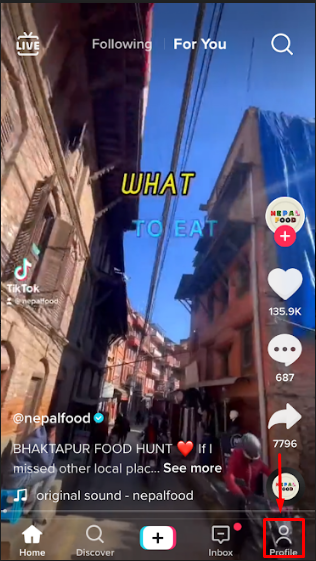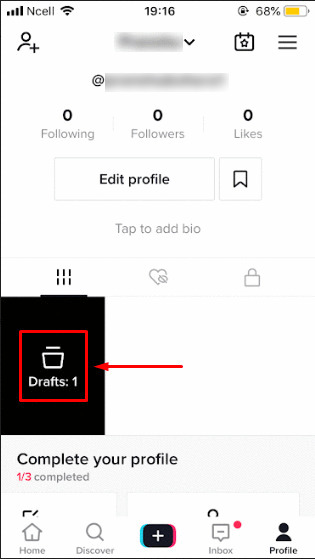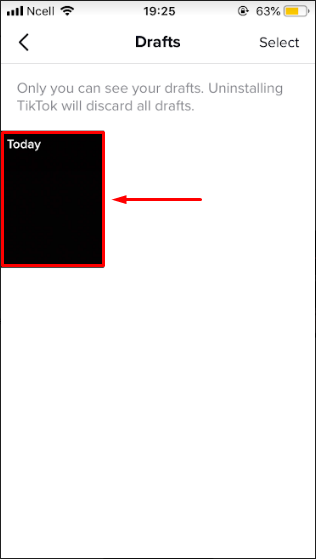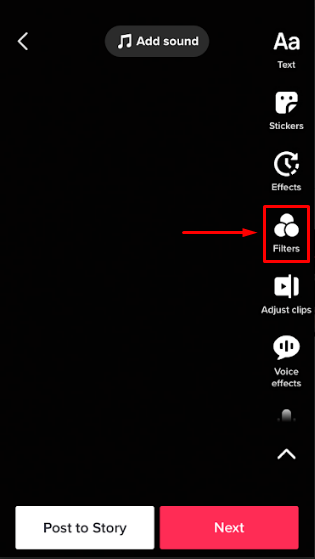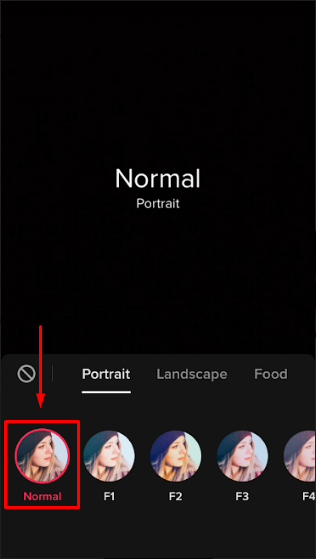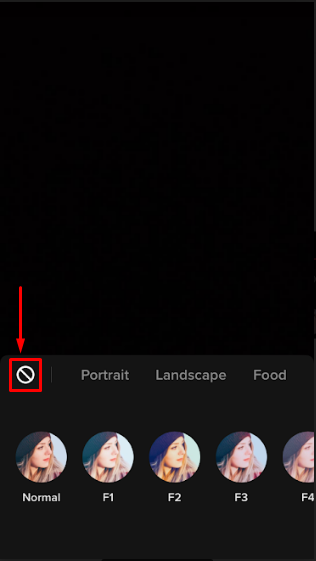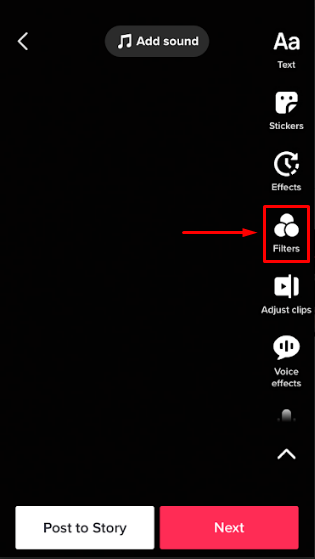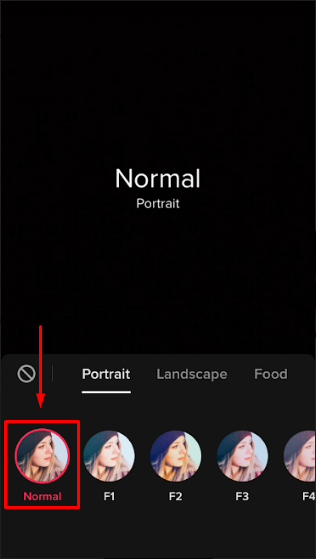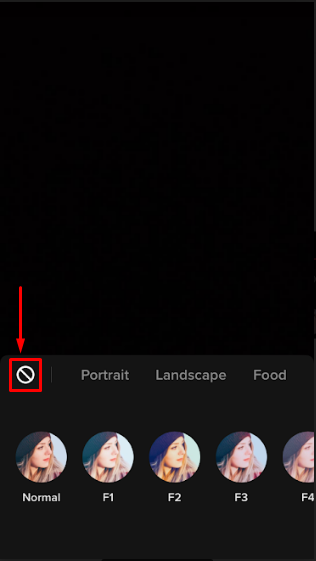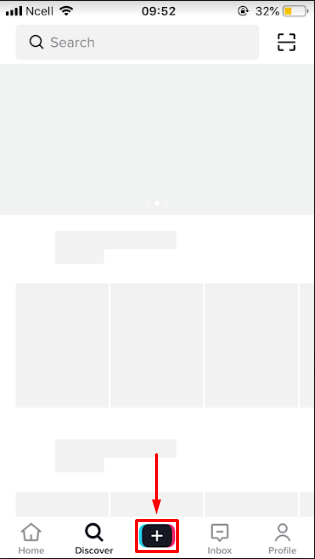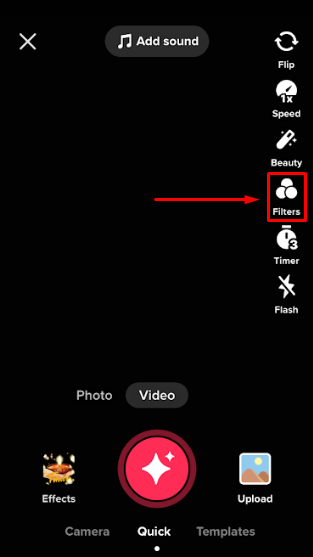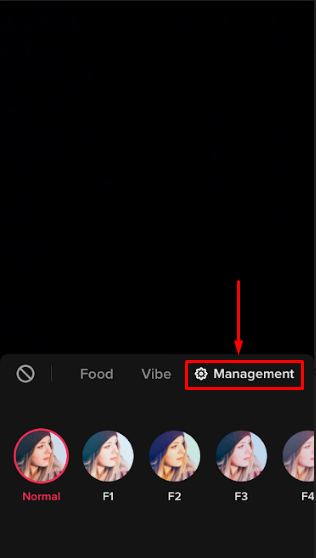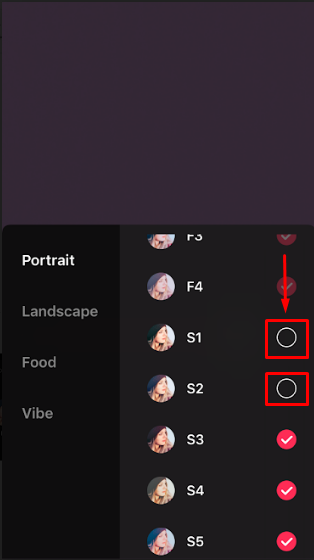How to Remove TikTok Filter?
Tiktok Filters are one of the main reasons why many users have been hooked onto the app. The app provides numerous filters that can be used on the videos which can be downloaded or are already pre-installed. However, you may not like the filter you used and may want to remove it. Follow the steps down below to remove Tiktok filter.
Remove Tiktok Filter from Drafts
You may want to remove filters from the videos you have already made and have saved in your drafts. You can go to ‘Drafts‘ and select the video.
1. Open the TikTok app and tap on the ‘Profile‘ tab.
2. Tap on ‘Drafts‘
3. Select and tap the video of your wish.
4. Tap on ‘Filters‘.
5. Tap on ‘Normal‘ to remove the filters manually.
6. You can tap on the ‘None‘ button to remove all filters.
Remove a Tiktok Filter from Recorded Video
You may have just recorded a video on TikTok and you do not like the filters that you used. You can remove the filters easily by tapping on ‘Filters‘ and selecting ‘Normal‘ or ‘None‘ as shown by the steps below:-
1. Tap on ‘Filters‘.
2. Tap on ‘Normal‘ to remove the filters manually.
3. You can also tap on the ‘None‘ button to remove all filters.
Remove/Manage Filters
Sometimes your list of filters may get too crowded and searching for the right filter becomes a hassle. To tidy up some of the filters that you do not use you can manage them and remove some as well:-
1. Tap on the ‘plus‘ tab in the middle.
2. Tap on ‘Filters‘ on the sideline.
3. Slide the ‘Filter Tabs‘ and tap on ‘Management‘.
4. Un-check the boxes of the Filters you do not want to keep.
Can You Remove TikTok Filter after Posting?
You can not remove a Filter on a TikTok video after it has been posted. TikTok compresses your video and combines all of the filters and effects used into one layer and then posts it. Thus, you will not be able to edit a video and add or remove filters after posting.
Wrap Up
Filters are one of the many reasons why making TikTok videos are so much fun. There are numerous filters inside the app that will cure your boredom as you continue to make videos. Now you may like a lot of filters and you might find some that do not appeal to your eye. In those cases you can choose to remove the specific filter from your video by following the steps that is given to you up above. That is it for this article and if you have any questions and queries on this topic then please feel free to leave them down below. Your questions will be answered as soon as possible so ask without any hesitation. Also Read: How to Trim Sound on TikTok? Subscribe to our newsletter for the latest tech news, tips & tricks, and tech reviews.
Δ