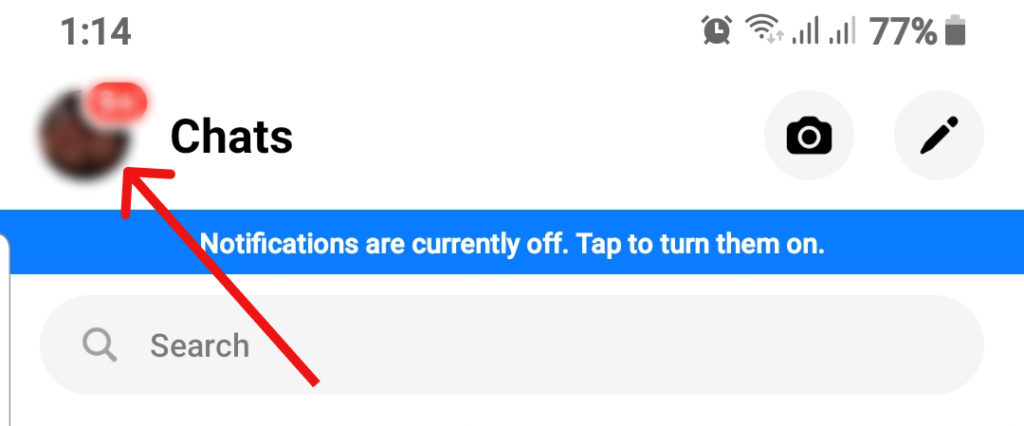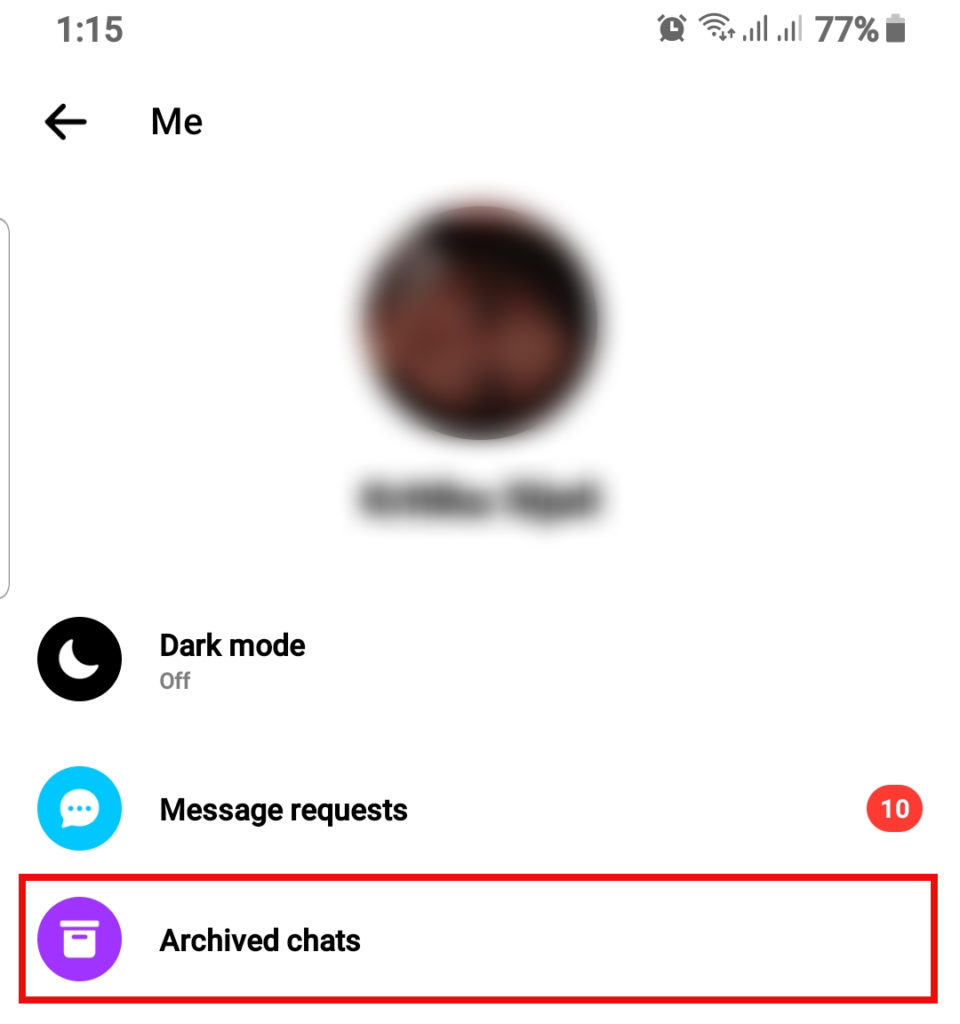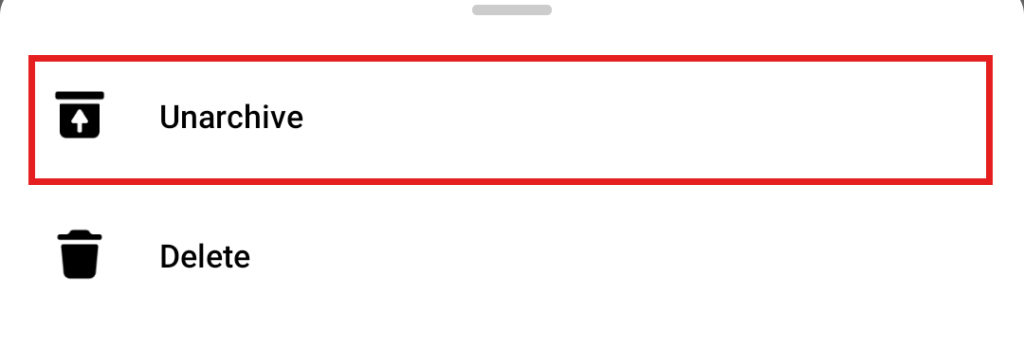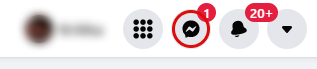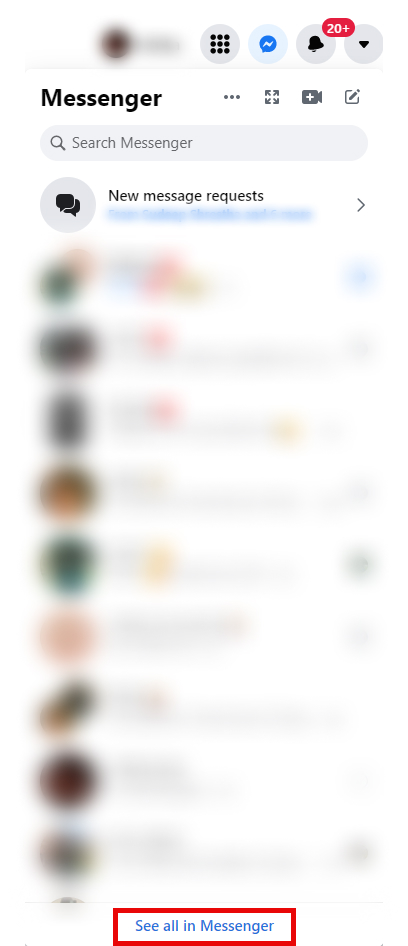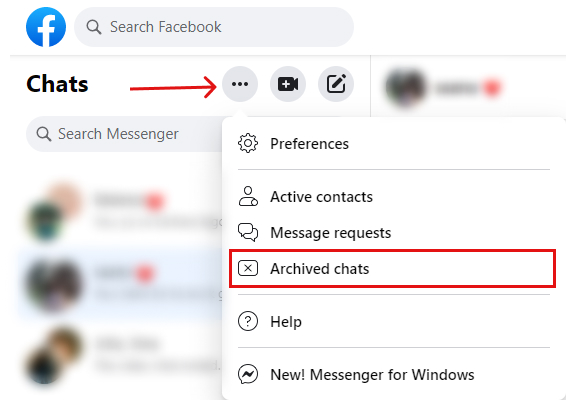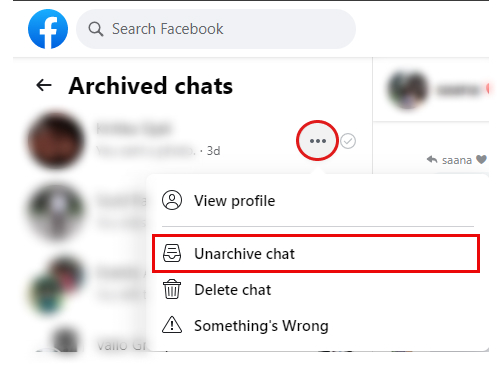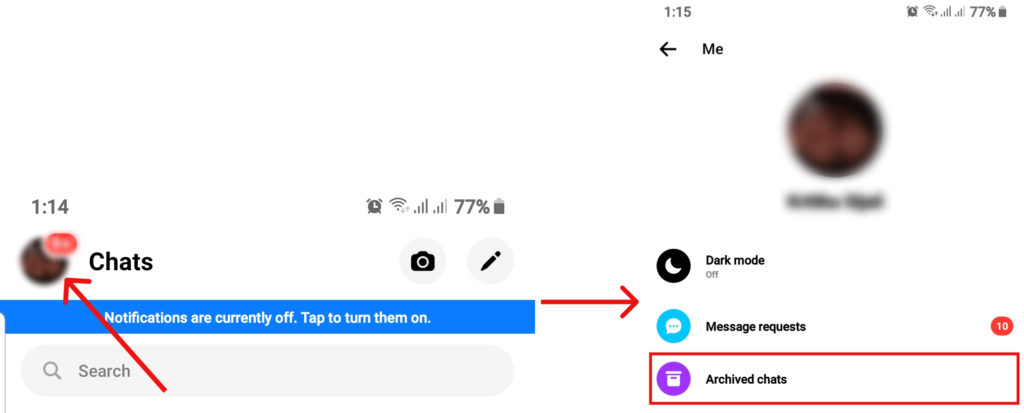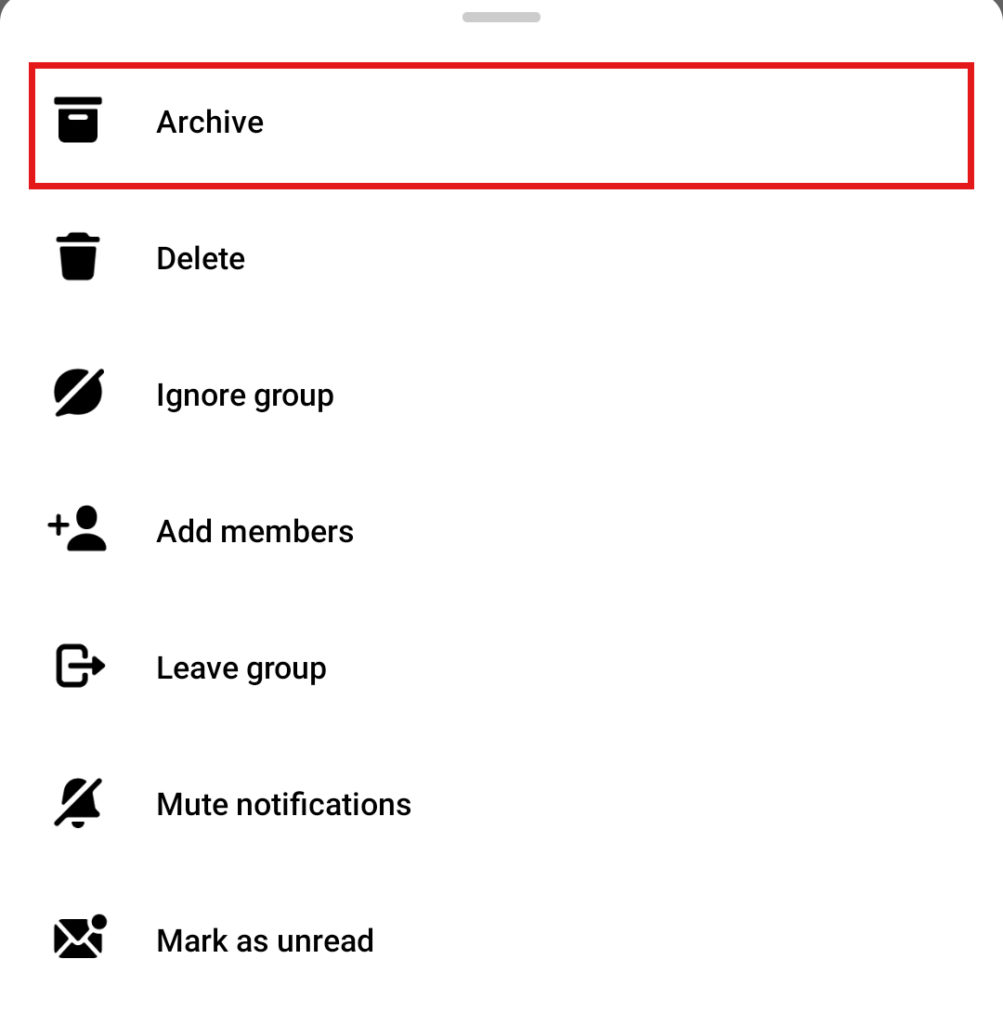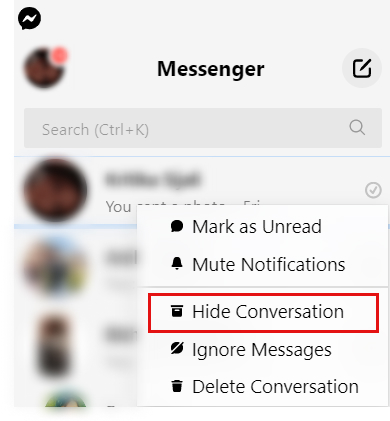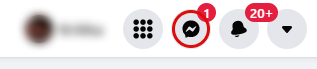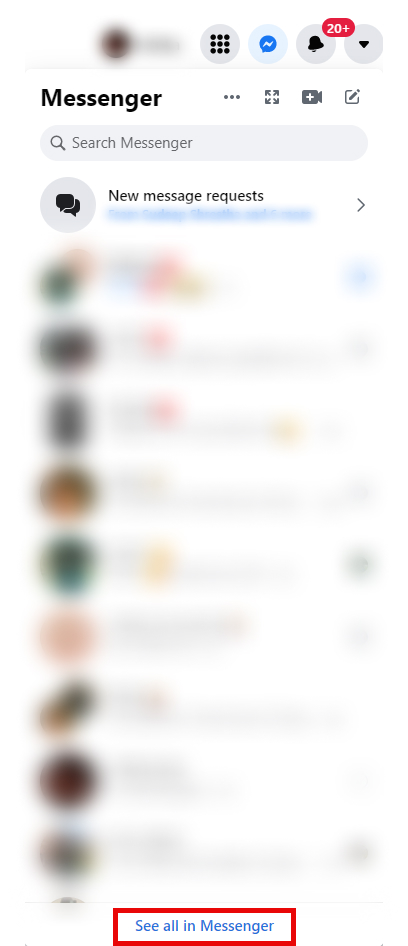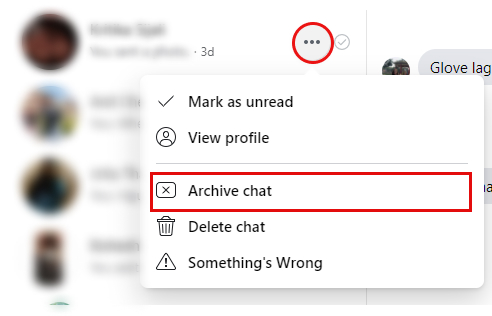Messenger is a popular application to communicate with your friends and family. It allows you to not only message but audio call and video call your loved ones. You can also share pictures, files, and voice records through messenger bringing you closer to people you communicate with. This adds to the popularity of messenger among all people. People choose to archive messages for a number of reasons. You can avoid seeing messages from the person and also save their texts and profile on your messenger at the same time. You can simply use it to filter your messenger friend list and limit it to people you want to talk to. If you have already hidden the text and now are having trouble finding you, we will show you how to unarchive messages on messenger easily.
How to Unarchive Messages on Messenger?
If you have archived a message either intentionally or unintentionally, you don’t have to panic. Following these steps, you will be able to easily find hidden texts messages. In this article we will look into two methods to unarchive messages on messenger:
Using Messenger AppUsing Facebook
Using Messenger App
Open messenger application on your android and IOS device and follow the instruction in order as below:
1. Go to your profile.
2. Select ‘Archived chats‘.
3. Long press on a message.
4. Select ‘Unarchive‘.
Now go to the chats and you will see the message appear on your regular chatbox. This way you can unarchive messages on messenger.
Using Facebook
Open Facebook from a web browser of your preference, log into your account and follow the steps below:
1. Click on the messenger icon.
2. Select ‘See All in Messenger‘.
3. Click triple-dot icon and select ‘Archived chats‘.
4. Move your cursor over the message.
5. Tap on the three dot icon and select ‘Unarchive‘.
The message you have unarchived will appear on your regular chatbox going forward.
Where Can You Find Archived Messages?
The archived messages indicate that you have manually selected the chat to be hidden out of your sight. It will stay on the archived box until you have unarchived the message. To unarchive the message on messenger you can go through the process as stated above. For convenience, you can find your archived message on your profile under ‘Archived chats‘.
What are the Steps to Archive a Message?
You have already looked into how to unarchive messages on messenger but if you wish to learn how to archive messages using different methods. No matter your reason for choosing the archive feature, you will be able to do it easily by adopting the given here:
Using Messenger App Using Facebook
Using Messenger App
We will go into a detailed process of archiving messages from a messenger application on both mobile phones and desktops.
On Mobile
Launch messenger application and go along the steps as stated below: You have now archived the message and the message can be found on the ‘Archived chats‘.
On Desktop
You can install the messenger app for desktop if you haven’t and proceed with the given instructions: Here, Hide Conversation works the same as Archive Messages and your chat will stay hidden.
Using Facebook
Open Facebook through a web browser either on your desktop or mobile device and follow the steps below:
1. Go to the Messenger icon.
2. Select ‘See All in Messenger‘.
3. Mover the cursor over the message.
4. Click the three dot and select ‘Archive chat‘.
Your chat has been archived and can be found in the ‘Archived chats‘.
Conclusion
New Users might take time to familiarize themselves with the concept of the archive and unarchive messages on messenger. In this article, we addressed a simple and easy process to carry out the action. We hope this was a helpful article. Let us know if you have any further queries about how to unarchive messages on messenger.
Δ